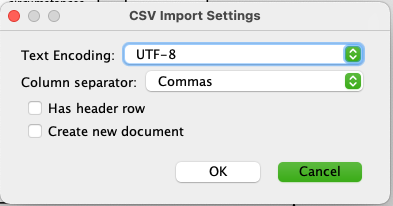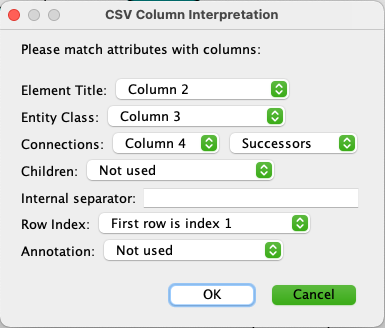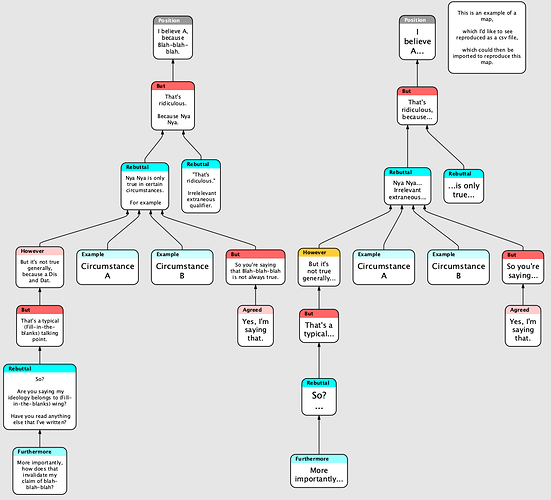Hi,
I’m not sure if you can help with this.
I’m having problems figuring out how to work with the .csv files. Unfortunately, there’s only one example in the manual. I generally go through a lot of trial and error, with mutiple examples, in order to master a langague or a tool.
There is another diagram tool out there, that exports their maps into a .csv file, which can then be imported into Flying. They explain the FL CSV Import settings, and the CSV column interpretations.
Unfortunately, it’s implemented only on a Mac. So, if possible, I could use another example to learn from.
Is it possible for you to return the contents of a .csv file, which would reproduce this?
I think this example would be sufficient. I’m not looking for a general method or csv structure ; as you mentioned in another post, you have to write custom scripts & .csv in general.
I just need a csv that applies to the concept/argument diagrams that I tend to work with. Or specifically, just this one.